This is a very basic tutorial of Arduino. It is a general introduction of Arduino. How should one can get started with Arduino this tutorial of Robo India is explaining.
Introduction:
Arduino is an Integrated Development Environment based upon Processing. It has made very easy several things namely these are embedded system, physical computing, robotics, automation and other electronics based things.
Software Required:
The Arduino comes for the following operating systems. You may go for any of these.
- Windows
- Linux
- Mac OS
You may download the software from here.
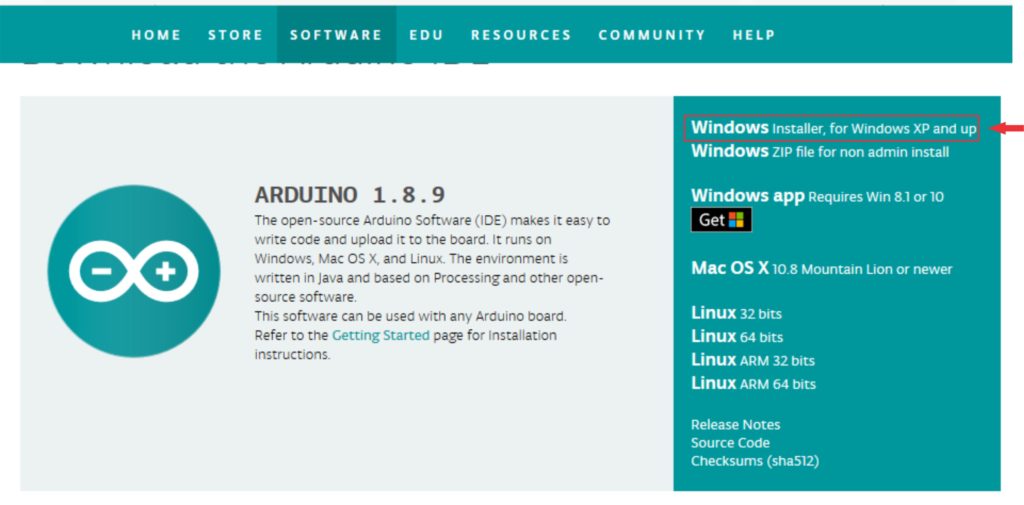
Arduino Software Introduction:
Some general Understanding:
- Code we write in Arduino is known as SKETCH.
- Compilation of the code is known as VERIFY.
- Transfer of the code from computer to Arduino board is known as UPLOAD.
- If you directly hit UPLOAD button of Arduino software, the software will first VERIFY the code and then will transfer that code to Arduino Board.
Buttons of Arduino software:

4.3 Untill you save your project, it displays its name as sketch_date. Default folder to save Arduino code(sketch) is My Documents/Arduino or similar location for Mac OS and Linux. Arduino saves each code in a folder extension of code is .ino. By default it creates a folder and in that folder create a file with the extension we have seen. It is to be noted that name of the folder and containing file should be same ( If you want to rename the sketch then change name of both).

Selection of Board: Select the Arduino Board you are having from the available list.
For Arduino UNO – Arduino/Genuino UNO
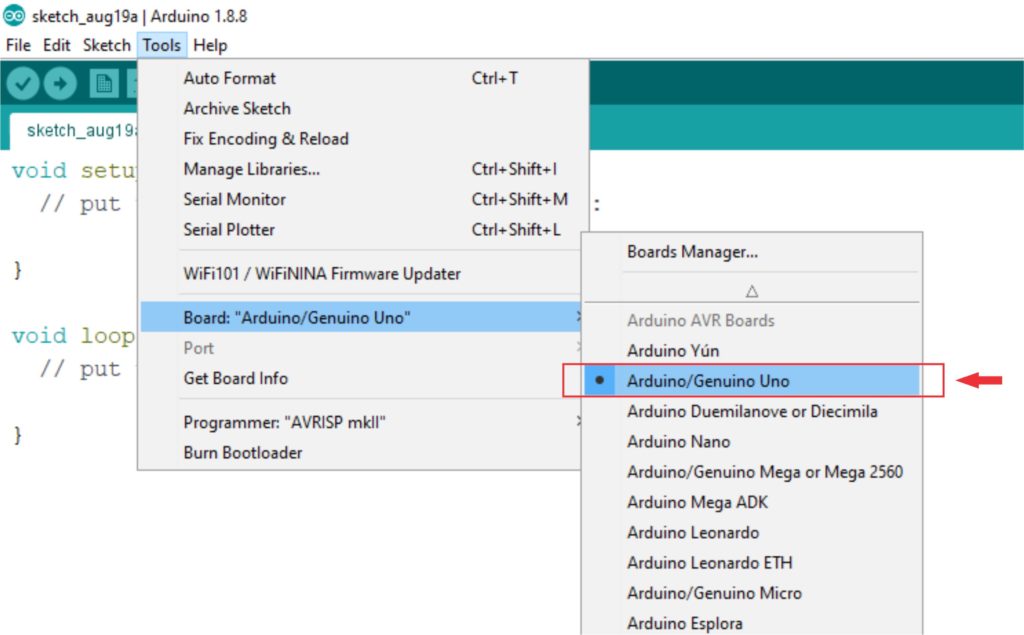
Connecting Arduino
Connect the Arduino
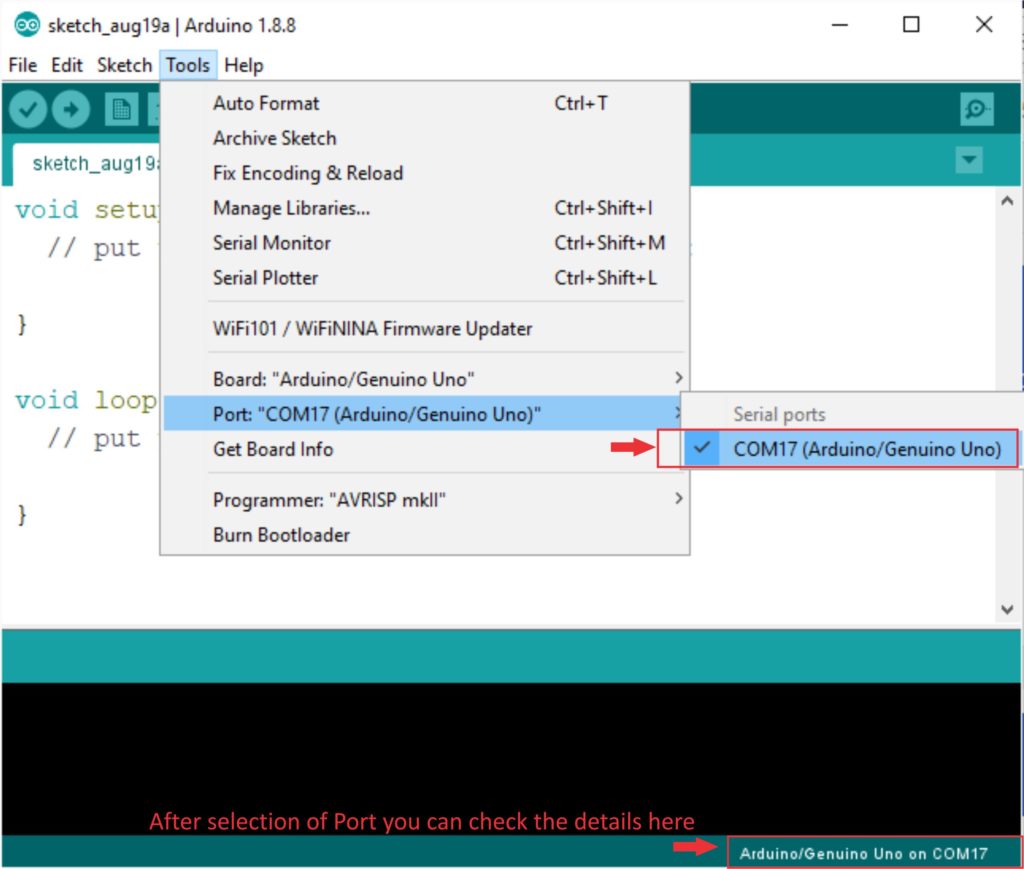
4.6 General understandings for programming:

Now you are ready to write
Upload your first Arduino Code using our tutorial: Arduino Digital Output – LED Blinking
if you have any query please write us at: info@roboindia.com
Thanks and Regards
Content Development Team
Robo India
http://roboindia.com


Pingback:Arduino - First Program (Blink the LED) - Robo India || Tutorials || Learn Arduino || Robotics